View reports
Reports saved in the 'PRNX' (Palantir Report) format can be viewed in Dataflow. Each report opens in its own tab in the Reporting workspace, with a toolbar as described in the table below.
To open a report, click the Open button
 in the Home tab on
the ribbon.
in the Home tab on
the ribbon.
Reports can be exported or printed with watermarks that you can customise: see Watermark settings.
Report view toolbar
| Button | Function |
|---|---|

|
Opens the Document Map which you can use to navigate the report via its bookmarks (see Document map (Bookmarks)). This button is only active when a report includes a Document Map. |

|
Opens the Find panel where you can enter search text (see Search for specific text inside a report). |

|
Save the report under a different name or in a different location. If you add watermarks to a report it can be saved as a new report document, or the existing document replaced. |

|
Print the report. You can add a watermark to the printed report (see Watermark settings). Note: If you try to print a report whose margins are outside of the printable area, you'll see a warning message. |

|
Quick Print the report using your default printer and settings. |

|
Zoom out the current view of the report. |

|
Zoom in the current view of the report. |
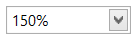
|
Enter a zoom factor or specify Page Width, Page Height, or Whole Page. |

|
Go to the first page of the report. |

|
Go to the previous page of the report. |

|
Go to the next page of the report. |

|
Go to the last page of the report. |

|
Exports the report to a new format and saves it to a file (see Export reports). You can add a watermark to the report (see Watermark settings). |

|
Exports the report to a new format and attaches it to an email message (see Export reports). |

|
Manage watermarks for report export or printing (see Watermark settings). |
